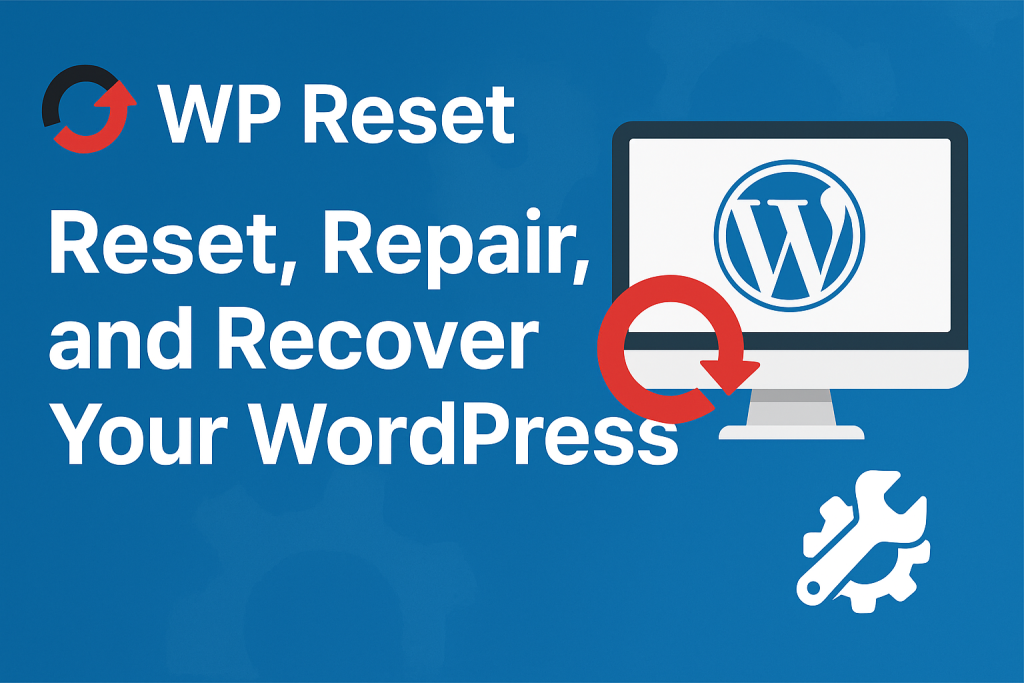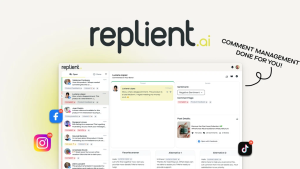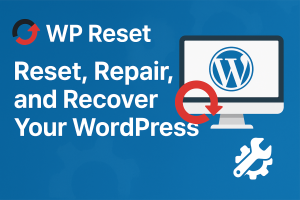Managing a WordPress website is exciting, but it can also be overwhelming when things go wrong. Whether it’s a broken plugin, a corrupted theme, or simply a need for a fresh start, troubleshooting can quickly turn into a nightmare—especially if you don’t know where to begin.
This is where WP Reset steps in. It’s an all-in-one WordPress plugin designed to reset, repair, and recover your site in minutes, without complicated coding or manual database edits. Let’s dive deep into how WP Reset works, why it’s a must-have tool, and how it can save you countless hours of stress.
What is WP Reset?
WP Reset is a powerful WordPress plugin that allows you to quickly reset your website’s database to its default settings without affecting your files. It’s primarily designed for developers, testers, and site owners who need to restore their sites to a clean slate or recover from errors.
With WP Reset, you can:
Reset your WordPress site to factory defaults.
Remove customizations without reinstalling WordPress.
Restore from a snapshot if something breaks.
Perform quick repairs on corrupted sites.
Manage multiple WordPress installations efficiently.
Key Features of WP Reset
1. One-Click Site Reset
Instead of manually deleting plugins, themes, and settings, WP Reset lets you reset your WordPress site with just one click. This feature is perfect for developers testing multiple configurations or beginners wanting a fresh start.
SEO Tip: Target keyword “reset WordPress site” – WP Rese
1. One-Click Site Reset
Instead of manually deleting plugins, themes, and settings, WP Reset lets you reset your WordPress site with just one click. This feature is perfect for developers testing multiple configurations or beginners wanting a fresh start.
SEO Tip: Target keyword “reset WordPress site” – WP Reset makes this process fast and safe.
2. Emergency Recovery Script
If your site becomes completely inaccessible due to a bad plugin or theme, the Emergency Recovery Script allows you to regain control. This independent, single-file tool works even if WordPress core is broken, giving you the power to:
Disable faulty plugins.
Activate default themes.
Restore admin access.
3. Database Snapshots
WP Reset automatically creates snapshots before major changes. These snapshots act as restore points, so if something goes wrong, you can roll back your site instantly—similar to a time machine for WordPress.
4. Nuclear Reset
For complete cleanups, the Nuclear Reset feature wipes everything—plugins, themes, database entries, and settings—without removing your WordPress core. This is ideal for developers who need to prepare staging sites for a new project.
5. Plugin & Theme Management
From one interface, you can bulk install, activate, or deactivate multiple plugins and themes. This saves time when setting up test environments or cleaning up unnecessary tools.
Why Use WP Reset for Your WordPress Site?
1. Saves Time and Effort
Manually fixing a broken WordPress site can take hours. WP Reset’s one-click reset and recovery options streamline the process.
2. Reduces Downtime
With instant recovery tools, you can get your site back online faster, reducing the impact on traffic and SEO rankings.
3. Safe Testing Environment
Developers can experiment with new themes, plugins, or settings without worrying about breaking the live site.
4. No Technical Skills Required
You don’t need to touch phpMyAdmin or write SQL commands—WP Reset handles everything from a simple dashboard.
How to Use WP Reset: Step-by-Step Guide
Step 1: Install and Activate
Go to your WordPress dashboard.
Navigate to Plugins > Add New.
Search for WP Reset.
Install and activate the plugin.
Step 2: Create a Snapshot
Before making changes, take a snapshot to create a restore point. This ensures you can roll back if needed.
Step 3: Choose Your Action
Site Reset – Reset only settings and data.
Nuclear Reset – Wipe everything for a fresh start.
Repair – Fix broken plugin/theme conflicts.
Recover – Use Emergency Recovery Script if locked out.
Step 4: Confirm and Execute
Type the confirmation word (“reset”) and click the reset button. WP Reset will process everything instantly.
Step 5: Restore if Needed
If something goes wrong, return to your snapshots and restore your site in one click
WP Reset Pro vs Free Version
While the free version is excellent for basic resets, WP Reset Pro unlocks:
Unlimited snapshots.
Centralized cloud management.
White-label mode for agencies.
Additional cleanup tools.
Premium customer support.
For businesses and developers handling multiple websites, the Pro version is a valuable upgrade.
Best Practices When Using WP Reset
Always Backup First – Even though WP Reset is safe, it’s wise to keep a full backup in case of unexpected issues.
Use Snapshots – They’re your safety net during experimentation.
Test on Staging Sites – Avoid direct changes to your live site when possible.
Double-Check Before Nuclear Reset – It’s permanent and cannot be undone without backups.
Who Should Use WP Reset?
Web Developers – Quickly test and reset multiple client projects.
WordPress Beginners – Start fresh without reinstalling WordPress.
Site Owners – Recover from hacks, crashes, or plugin conflicts.
Agencies – Manage multiple sites with centralized control.
SEO Benefits of WP Reset
A broken site or long downtime can hurt SEO rankings. WP Reset helps by:
Minimizing downtime after errors.
Allowing faster recovery from hacks.
Keeping your site clean for better speed and performance.
Remember: A fast, error-free site ranks better in search engines.
WP Reset is more than just a reset button—it’s a complete reset, repair, and recovery toolkit for WordPress. Whether you’re a developer, agency, or casual website owner, WP Reset saves you time, reduces frustration, and ensures you’re always in control of your site.
By using WP Reset, you can test fearlessly, recover instantly, and keep your WordPress environment healthy and secure.
If you want a simple yet powerful way to reset, repair, and recover your WordPress site, WP Reset should be at the top of your plugin list.